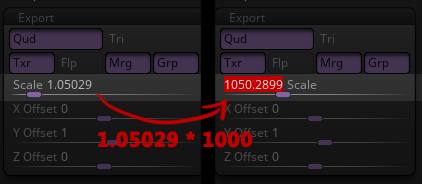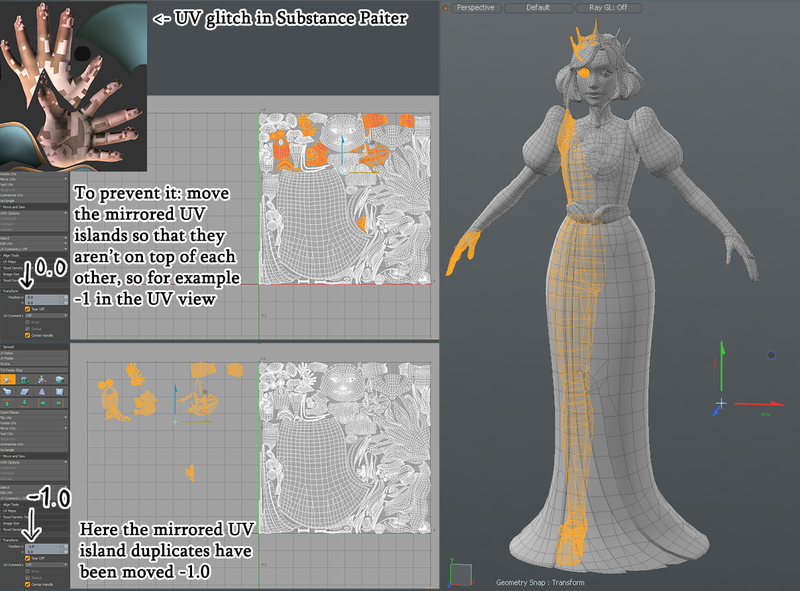3D Asset Workflow: Troubleshooting
Summary
- Check also: 3D Asset Workflow: General Tips
Sculpting
Exporting highpoly mesh from ZBrush
The model's scale is off when exporting from ZBrush to a different program
The model's scale is off when exporting from ZBrush to a different program
- This usually occurs when you export a mesh that's made completely in ZBrush, without a base mesh
- ZBrush uses Mystery Units™ and doesn't recognize the metric system
- What ZBrush calls "scale" is actually the size of the ZTool's bounding box in Mystery Units™
- This can make a mess when moving stuff between software with different default units
- For example:
- ZBrush uses Mystery Units™ and doesn't recognize the metric system
- Your mesh is two (2) ZBrush Mystery Units™ tall
- You import it to Modo, which has millimeters as the default units
- The FBX importer converts Mystery Units™ to millimeters in a 1:1 ratio
- Result: Your mesh is now 2mm tall
- To fix this, once you are ready to export, go to Tool -> Export -> Scale
- If you use millimeters as a default, and want the conversion to be exact, you need to change the scale in ZBrush to be in the thousands - meaning, four (4) digits before the decimal point
- Usually this means that you need to multiply it by 1000 (move the decimal point three places to the right)
- If you use millimeters as a default, and want the conversion to be exact, you need to change the scale in ZBrush to be in the thousands - meaning, four (4) digits before the decimal point
- In general, we use millimeters for everything, but other units should work as well - as long as they are always the same across all applications
- 1 unit -> scaled to 1000 units = 1000mm = 1m
- If you use a base mesh you made in Modo and imported it to ZBrush, it should work fine
- If you export as .OBJ, it should work fine
- You can bypass this problem and still make your highpoly without a base mesh from start to finish in ZBrush by importing a 2x2x2m cube from Modo to Zbrush, and then appending your sculpts to the cube
- The cube can be ignored afterwards
- The function of the cube is to initialize the ZBrush unit space to sync up with Modo
- After importing the cube, you can check the export scale, which should now show up in the thousands as it should
- The cube can be ignored afterwards
Lowpoly/UVs/Baking
Checkerboard pattern when baking mirrored objects
Mirrored UVs in Substance Painter
- When baking mirrored UVs you can run into trouble with UV islands that are on top of each other
- Move the mirrored UVs so that they are not on top of each other
- If you have already textured the model in Painter and swap the model to a new version where the UVs have been updated this might ruin some hand painted areas so be aware of this
Editor
Importing Assets
My model is black/has no textures
- In case your model is black/has no textures, processing the meshmaterial usually fixes this
- Right-click model/type -> Locate type model resource -> find the corresponding meshmaterial -> right-click -> Process resource
- If that doesn't help, check that your FBX file doesn't have multiple Texture channels in Modo
- If your asset appears transparent and dark in the Editor, check that your normal maps DON'T have alpha channel in them
- Also re-assign the textures and materials in Modo, and re-export the FBX
- If the asset has a tintmask, check it's model component settings to make sure it's configured properly
Other people get resource generation dialogues after my commit
- You didn't commit/generate all of the resource files. See above how to force them to generate
I get asserts / Something bugs out when I import new assets
- SVN update in case it's already fixed
- Report it to a coder so it'll get fixed
- ALSO REMEMBER TO FIX OR REPORT ANY AND ALL ERRORS AND ASSERTS
Something is wrong with my new assets before commit
- Try the following
- Close the editor and delete editor_resources.bin, editor_type_checksums.bin, and editor_types.bin from [project SVN base]\binary, and restart the editor
- If that didn't work, close the editor and delete the builds folder from the same directory. Restart the editor THIS WILL MAKE THE EDITOR STARTUP REALLY LONG, SO BE PREPARED
My commit window is full of stuff that I haven't modified
- This will revert all local changes made after last commit
- SVN revert everything (right click on project base folder -> TortoiseSVN -> revert -> select all -> OK)
- Perform a cleanup
- SVN Update
- If you still have random stuff appearing in your commit window, it's someone else's fault. Try again after a couple of updates, in case it gets fixed
Everything is all messes up locally!
- This will delete/revert all local changes made after last commit
- Delete editor_resources.bin, editor_type_checksums.bin, and editor_types.bin from [project SVN base]\binary
- Delete the builds folder from the same directory
- SVN revert everything (right click on project base folder -> TortoiseSVN -> revert -> select all -> OK)
- Perform a with cleanup delete unversioned files and folders selected
- SVN Update
My committed assets are all messed up and nothing will fix them!
- SVN delete the offending assets, including their resources and types (.fbr/.fbt)
- Commit the deletion
- Re-import them back
- Check everything is ok, as per the directions above (save resources, etc.)
- Commit