Grid
The Grid
Grid Basics
The Grid is a helpful way to check how your objects align on the level and makes placing objects more precise. It is the white net of small squares you see in the background of the editor view. While the grid isn't as large as your editor view, it does move along with the camera of the editor so it always follows you on the X and Y axis. Since the grid is two dimensional, being too close to it or looking at it from a precise angle makes the grid invisible. However, the grid is still there for all purposes and is usable. You can also toggle it's overall visibility on/off with the command Ctrl+G
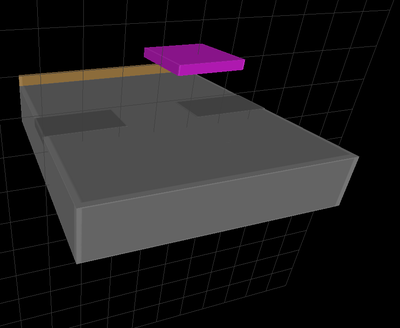
Grid Size
- The grid has 4 different sizes: 0,25m, 0,5m, 1m and 2m.
- The sizes correspond to meters based on the physics engine.
- Changing the size can be done via two ways:
- Toggle between the sizes with Ctrl+H
- In the toolbar: 3D View -> 3D View #1 -> Grid -> Visible grid size
- You can also set the default size from: Tools -> Options -> Tool -> Grid Size
- You can set which grid size you want as the default
- One can be true, but even if the others are false you can toggle with the sizes using Ctrl+H
Grid Movement
You can move the objects in the level so that they align to the grid by holding down Crtl and moving the object. Both moving with the mouse and arrow keys work with grid movement. When you move the object with Ctrl held down, the movement of the object is limited. You can only move the object to any direction but the movement is always the length of one square in the grid. Moving with the grid align is always two dimensional with arrow keys, ie you cannot interact with the z-axis.
- You can set Grid Movement to be enabled by default from: Tools -> Options -> Tool -> Grid Snap Enabled
- If set to False, you need to use Ctrl to move with grid movement
- If set to True, grid movement is set to happen automatically, hold Ctrl to move without grid movement
Summary
- Using grid movement is optional
- By default to use grid movement, hold down Ctrl and then move the object normally
- Toggle the visibility of the grid with Crtl+G
- Toggle the size of the grid with Ctrl+H
- Even if you can't see the grid, it is always there
- Tools -> Options -> Tool holds the options for defaults concerning the grid