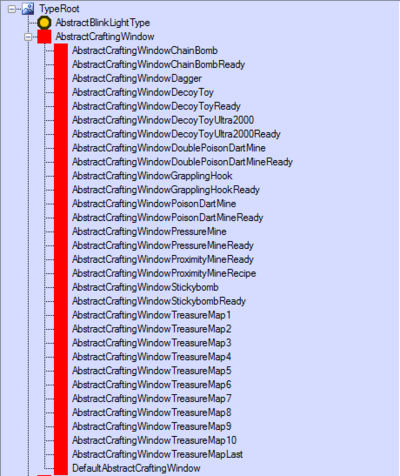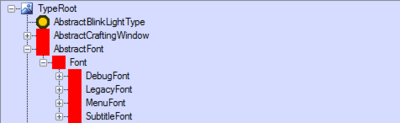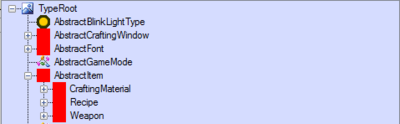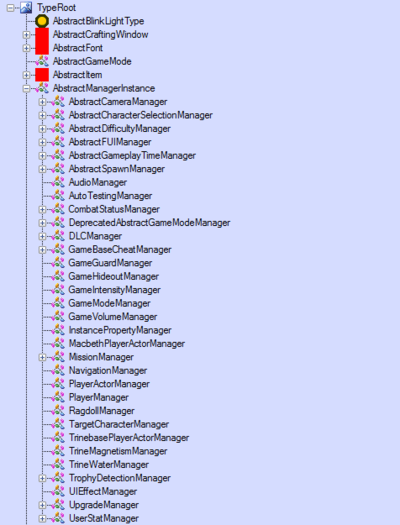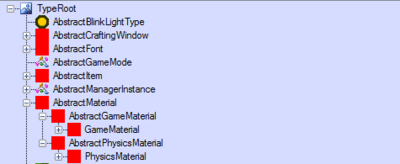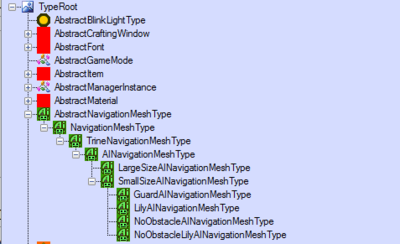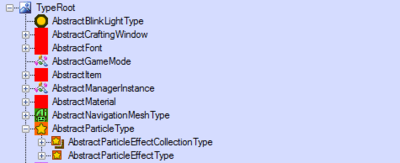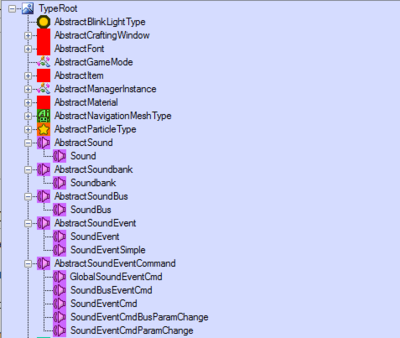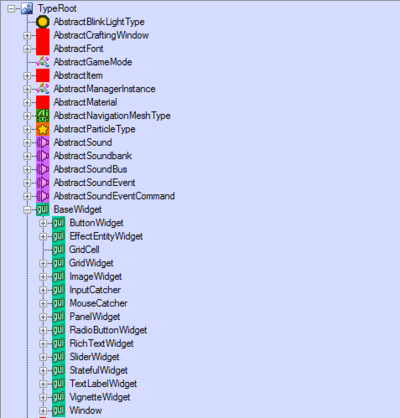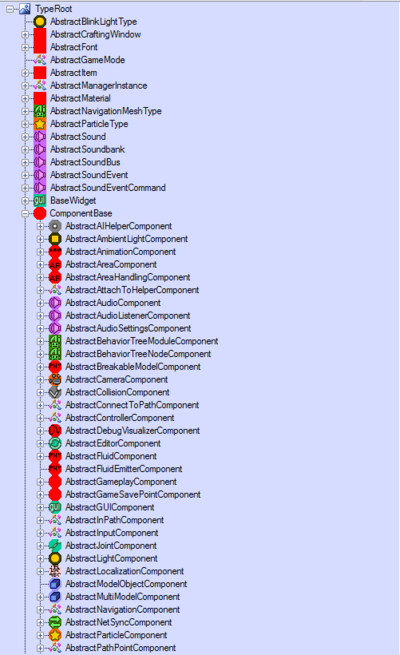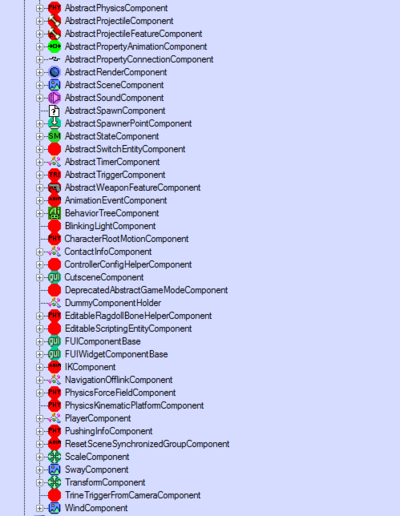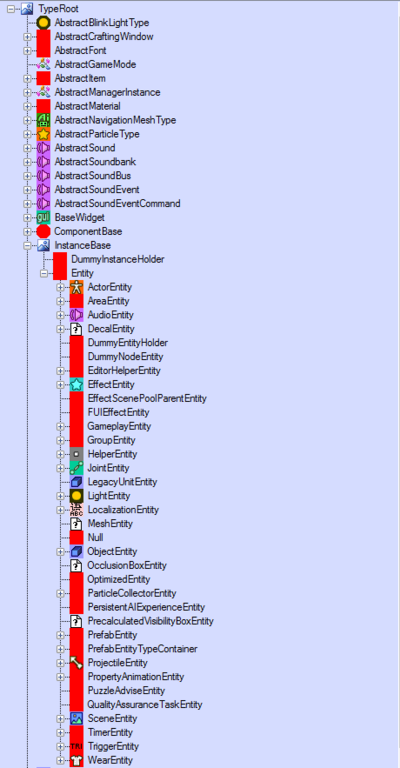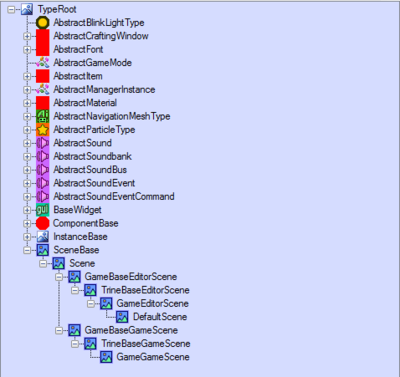Type tree
Jump to navigation
Jump to search
Type Tree
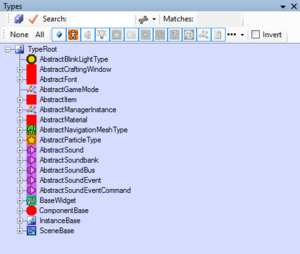
- The Type Tree can be found from View → Type tree.
- You may also use hotkeys CTRL+F3
- The Type Tree contains every type available in the editor.
- You can search the type tree using the search function located on top of the Type Tree window (if you know the name or part of the name of the type).
- By opening the Properties window (hotkey CTRL+P) you'll be able to open up every type's properties for learning about its features.
AbstractCraftingWindow
AbstractFont
- All the available fonts in editor.
AbstractItem
- AbstractItem Contains three subcategories, these are the items, that can be set as loots to lootable containers.
- CraftingMaterial: All crafting materials (Shadwen).
- Recipe: All schematics for craftable items (Shadwen).
- Weapon: All weapons and distracting tools, including already crafted items and bombs (Shadwen).
AbstractManagerInstance
- AbstractManagerInstance contains all the different managers in editor.
- Managers help you to keep track on every entity/character/object/feature etc. set on your level.
- You may, for example check the the types and total amount of every guard existing on your level by opening GameGuardManager's properties (properties window hotkeys CTRL+P) and expanding the GuardUHs property.
AbstractMaterial
- AbstractMaterial section contains:
- GameMaterials
- PhysicsMaterials
- All the NavigationMesh types in editor.
AbstractParticleType
- All the different particle types in editor.
AbstractSounds
BaseWidget
ComponentBase
- If you wish to see all the available components, they can be found under ComponentBase.
- Components are the (invisible) parts you add to objects etc. on your level.
- Components enable intended abilities/features.
- In other words, components can't be physically dragged to the level from the Type Tree.
- You can check the component's features by opening their properties (CTRL+P).
InstanceBase (Entities)
- Under InstanceBase -> Entity you'll be able to find all the entities and objects (CollisionHelpers, Prefabs, art models, effects, Event entities, Checkpoint entities, Respawn points, Trigger areas etc.) that can be dragged to your level.