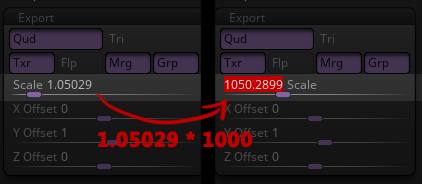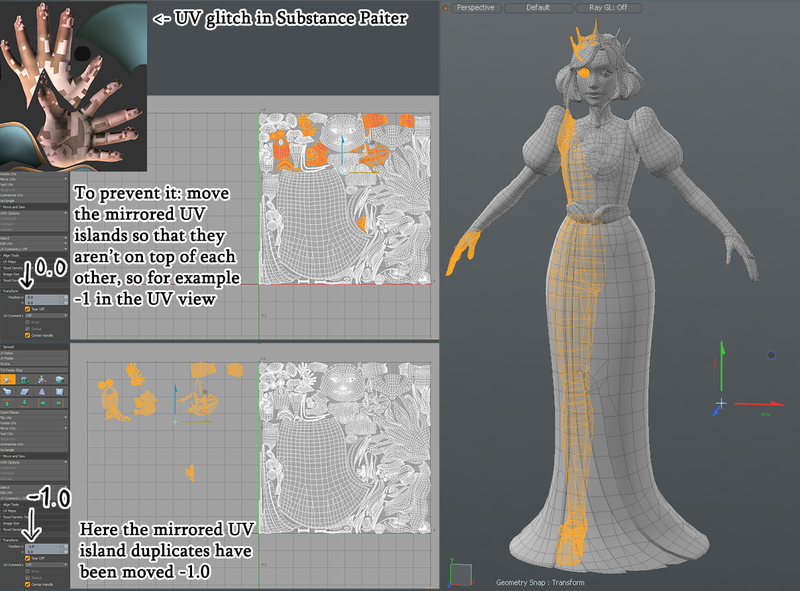3D Asset Workflow: Troubleshooting: Difference between revisions
Jump to navigation
Jump to search
| Line 41: | Line 41: | ||
= Lowpoly/UVs/Baking = | = Lowpoly/UVs/Baking = | ||
== Checkerboard pattern when baking mirrored objects == | == Checkerboard pattern when baking mirrored objects == | ||
<div class="toccolours mw-collapsible mw-collapsed" style="background-color: # | <div class="toccolours mw-collapsible mw-collapsed" style="background-color: #f3e9f5; border-width:2px; border-radius:10px; margin: 5px;"> | ||
Mirrored UVs in Substance Painter | Mirrored UVs in Substance Painter | ||
<div class="mw-collapsible-content"> | <div class="mw-collapsible-content"> | ||
Latest revision as of 09:20, 1 August 2023
- ◇ Main Steps
- 3D Asset Workflow: Concepting
- 3D Asset Workflow: Sculpting
- 3D Asset Workflow: Retopology
- 3D Asset Workflow: UV Mapping
- 3D Asset Workflow: Baking
- 3D Asset Workflow: Texturing
- 3D Asset Workflow: Asset Assembling
- 3D Asset Workflow: Naming the Asset
- 3D Asset Workflow: LODs
- 3D Asset Workflow: Exporting to Editor
- 3D Asset Workflow: Completed asset checklist
- ◇ Additional Steps
- 3D Asset Workflow: Alternative Textures
- 3D Asset Workflow: Billboards
- 3D Asset Workflow: Blocksets
- 3D Asset Workflow: Collisions
- 3D Asset Workflow: Sikailu
- 3D Asset Workflow: Sway
- 3D Asset Workflow: Tile Textures and Trimsheets
- 3D Asset Workflow: Tintmask
- 3D Asset Workflow: Vegetation
- ◇ General Tips and Troubleshooting
Summary
- Check also: 3D Asset Workflow: General Tips
Sculpting
Exporting highpoly mesh from ZBrush
The model's scale is off when exporting from ZBrush to a different program
The model's scale is off when exporting from ZBrush to a different program
- This usually occurs when you export a mesh that's made completely in ZBrush, without a base mesh
- ZBrush uses Mystery Units™ and doesn't recognize the metric system
- What ZBrush calls "scale" is actually the size of the ZTool's bounding box in Mystery Units™
- This can make a mess when moving stuff between software with different default units
- For example:
- ZBrush uses Mystery Units™ and doesn't recognize the metric system
- Your mesh is two (2) ZBrush Mystery Units™ tall
- You import it to Modo, which has millimeters as the default units
- The FBX importer converts Mystery Units™ to millimeters in a 1:1 ratio
- Result: Your mesh is now 2mm tall
- To fix this, once you are ready to export, go to Tool -> Export -> Scale
- If you use millimeters as a default, and want the conversion to be exact, you need to change the scale in ZBrush to be in the thousands - meaning, four (4) digits before the decimal point
- Usually this means that you need to multiply it by 1000 (move the decimal point three places to the right)
- If you use millimeters as a default, and want the conversion to be exact, you need to change the scale in ZBrush to be in the thousands - meaning, four (4) digits before the decimal point
- In general, we use millimeters for everything, but other units should work as well - as long as they are always the same across all applications
- 1 unit -> scaled to 1000 units = 1000mm = 1m
- If you use a base mesh you made in Modo and imported it to ZBrush, it should work fine
- If you export as .OBJ, it should work fine
- You can bypass this problem and still make your highpoly without a base mesh from start to finish in ZBrush by importing a 2x2x2m cube from Modo to Zbrush, and then appending your sculpts to the cube
- The cube can be ignored afterwards
- The function of the cube is to initialize the ZBrush unit space to sync up with Modo
- After importing the cube, you can check the export scale, which should now show up in the thousands as it should
- The cube can be ignored afterwards
Lowpoly/UVs/Baking
Checkerboard pattern when baking mirrored objects
Mirrored UVs in Substance Painter
- When baking mirrored UVs you can run into trouble with UV islands that are on top of each other
- Move the mirrored UVs so that they are not on top of each other
- If you have already textured the model in Painter and swap the model to a new version where the UVs have been updated this might ruin some hand painted areas so be aware of this
Editor
Importing Assets
My model is black/has no textures
- In case your model is black/has no textures, processing the meshmaterial usually fixes this
- Right-click model/type -> Locate type model resource -> find the corresponding meshmaterial -> right-click -> Process resource
- If that doesn't help, check that your FBX file doesn't have multiple Texture channels in Modo
- If your asset appears transparent and dark in the Editor, check that your normal maps DON'T have alpha channel in them
- Also re-assign the textures and materials in Modo, and re-export the FBX
- If the asset has a tintmask, check it's model component settings to make sure it's configured properly