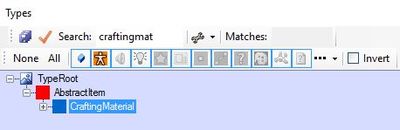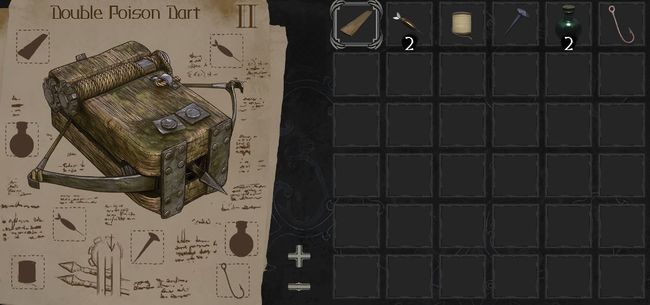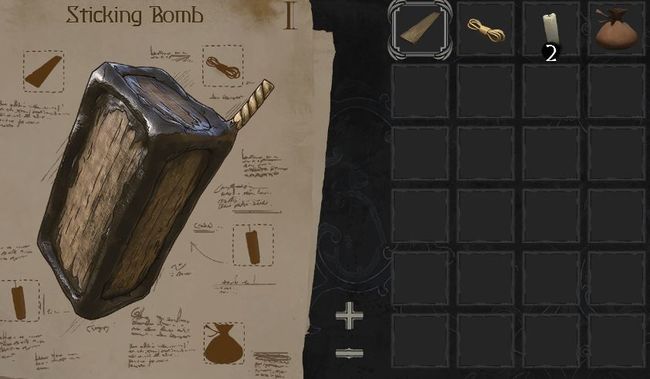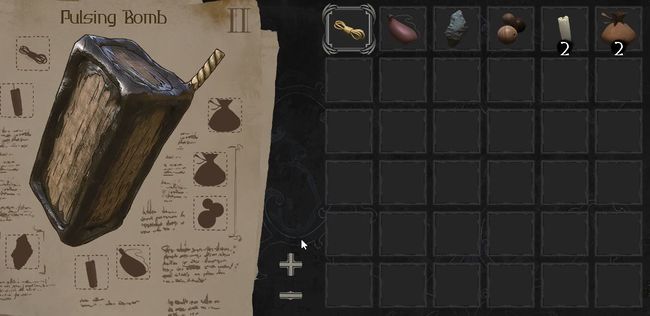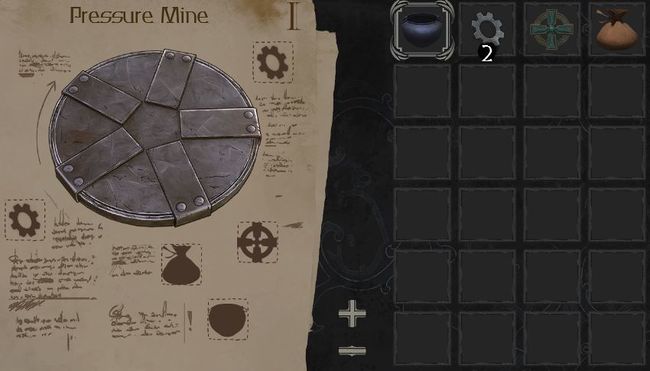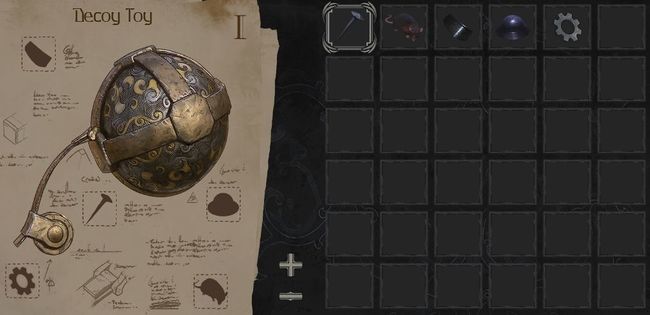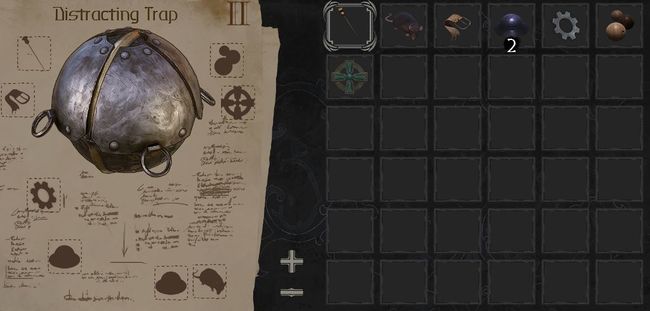Shadwen items
Shadwen Editor Tutorial Main Page
-> Next tutorial (Prefabs)
<- Previous tutorial (AI)
This tutorial page covers the basics of items in Shadwen. As such, this page is very Shadwen specific, and that useful for those looking for information about the Trine Editors.
- Level path in Shadwen Public Editor: \data\mission\editor_tutorial\06_items
Tier 1 Items
Tier 1 items require 5 crafting materials.
Tier 2 Items
Tier 2 items requires 8 crafting materials.
List of Crafting Materials
These materials are available for crafting.
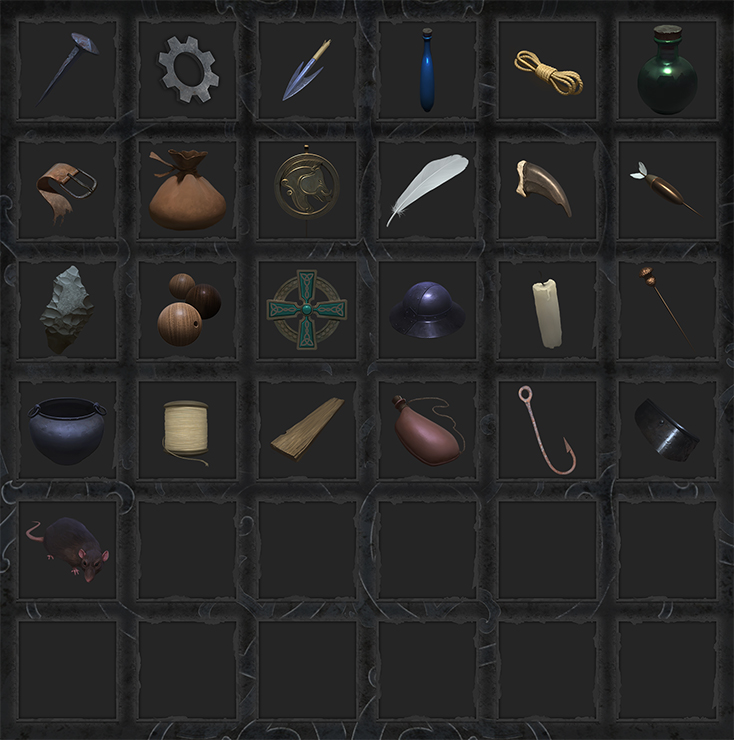
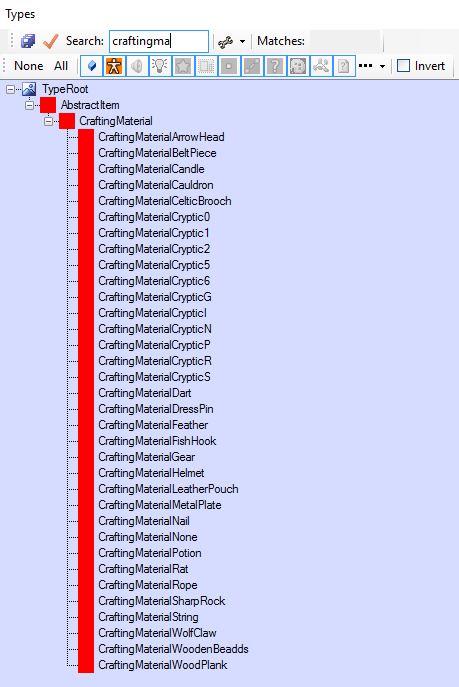
- Arrowhead
- CraftingMaterialArrowHead
- Belt Piece
- CraftingMaterialBeltPiece
- Candle
- CraftingMaterialCandle
- Cauldron
- CraftingMaterialCauldron
- Ornate Brooch
- CraftingMaterialCelticBrooch
- Ornate Cross
- CraftingMaterialOrnateCross
- Dart
- CraftingMaterialDart
- Dress Pin
- CraftingMaterialDressPin
- Feather
- CraftingMaterialFeather
- Fish Hook
- CraftingMaterialFishHook
- Gear
- CraftingMaterialGear
- Light Helmet
- CraftingMaterialHelmet
- Gunpowder Pouch
- CraftingMaterialLeatherPouch
- Metal Plate
- CraftingMaterialMetalPlate
- Nail
- CraftingMaterialNail
- Plank
- CraftingMaterialPlank
- Poison
- CraftingMaterialPotion
- Rat
- CraftingMaterialRat
- Rope
- CraftingMaterialRope
- Sharp Rock
- CraftingMaterialSharpRock
- String
- CraftingMaterialString
- Water Skin
- CraftingMaterialWaterSkin
- Wolf Claw
- CraftingMaterialWolfClaw
- Wooden Beads
- CraftingMaterialWoodenBeadds
Adding Lootable Containers
You'll be able to create lootable containers, such as chests and barrels by simply dragging the desired container to your level from type tree.
- After dragging it to your level, take a look at the object's properties. If it doesn't have a GameInventoryComponent (ChestGameInventoryComponent), you're going to need to add it by yourself.
- Now, the component has a property called InventoryContents where you'll be able to add the loot items you want.
Crafting
Crafting in Shadwen is very simple. All you need is a recipe (If you dont have any already crafted items in your inventory, a recipe can be set as a loot item as well) and the needed crafting materials.
- Crafting happens in your inventory window. Click open your inventory by clicking the "I" key, and select a recipe from your slotbar.
- The recipe has an empty slot for every needed material. Drag the materials from your inventory to those slots.
All lootable crafting materials can be found from the type tree.
Grappling Hook (Rope)
- In the beginning of the playable Shadwen Rope Target tutorial level, Shadwen doesn't have a Grappling Hook equipped. It has been disabled by using a RopeDisablerAreaEntity (set above the Mission Start Checkpoint). This Disabler Entity can be simply dragged to the level from the type tree.
Required Crafting Materials:
- CraftingMaterialRope
- CraftingMaterialArrowHead
- CraftingMaterialBeltPiece x2
Poison Dart Launcher
Tier 1 item
Editor alias: WeaponPoisonDartMine
- Can be attached to objects on the level.
Required Crafting Materials:
- Plank (CraftingMaterialWoodPlank)
- Poison (CraftingMaterialPotion)
- Metal Plate (CraftingMaterialMetalPlate)
- Dart (CraftingMaterialDart)
- Nail (CraftingMaterialNail)
Double Poison Dart
Tier 2 item
Editor alias: WeaponDoublePoisonDartMine
- Has two charges instead of one
- Can be attached to objects on the level.
Required Crafting Materials:
- Plank (CraftingMaterialWoodPlank)
- Poison x2 (CraftingMaterialPotion)
- Dart x2 (CraftingMaterialDart)
- Nail (CraftingMaterialNail)
- String (CraftingMaterialString)
- Fish Hook (CraftingMaterialFishHook)
Sticking Bomb
Tier 1 item
Editor alias: WeaponStickyBomb
- Can be attached to objects on the level.
Required Crafting Materials:
- Plank (CraftingMaterialWoodPlank)
- Rope (CraftingMaterialRope)
- Candle x2 (CraftingMaterialCandle)
- Gunpowder Pouch (CraftingMaterialLeatherPouch)
Pulsing Bomb
Tier 2 item
Editor alias: WeaponChainBomb
- Can be attached to objects on the level.
- Like sticky bomb but explodes 3 times
- First explosion 3 seconds timer
- Remaining in two seconds intervals
- All explosions in 3-5-7 seconds
Required Crafting Materials:
- Rope (CraftingMaterialRope)
- Candle x2 (CraftingMaterialCandle)
- Gunpowder Pouch x2 (CraftingMaterialLeatherPouch)
- Water Skin (CraftingMaterialWaterSkin)
- Sharp Rock (CraftingMaterialSharpRock)
- Wooden Beads (CraftingMaterialWoodenBeadds)
Pressure Mine
Tier 1 item
Editor alias: WeaponPressureMine
- Similar as proxomity mine, but only 0,25 meter explosion trigger radius
- Same explosion radius as in proximity mine
- Should look like something you need to step on
Required Crafting Materials:
- Gear x2 (CraftingMaterialGear)
- Gunpowder Pouch (CraftingMaterialLeatherPouch)
- Ornate Cross (CraftingMaterialOrnateCross)
- Cauldron (CraftingMaterialCauldron)
Proximity Mine
Tier 2 item
Editor alias: WeaponProximityMine
- Can be attached to objects on the level.
Required Crafting Materials:
- Arrowhead x3 (CraftingMaterialArrowHead)
- Gunpowder Pouch (CraftingMaterialLeatherPouch)
- Metal Plate (CraftingMaterialMetalPlate)
- Sharp Rock (CraftingMaterialSharpRock)
- Cauldron (CraftingMaterialCauldron)
- Candle (CraftingMaterialCandle)
Decoy Toy
Tier 1 item
Editor alias: WeaponDecoyToy
- Bombs can be attached to this tool.
- One hit point from guard hits (as it is now)
- Gets destroyed from explosions
- You can attach bombs to this
Required Crafting Materials:
- Metal Plate (CraftingMaterialMetalPlate)
- Gear (CraftingMaterialGear)
- Light Helmet (CraftingMaterialHelmet)
- Nail (CraftingMaterialNail)
- Rat (CraftingMaterialRat)
Distracting Trap
Tier 2 item
Editor alias: WeaponDecoyToyUltra2000
- Bombs can be attached to this tool.
- Has a container where player can place one trap
- Three hitpoints (from guard hits)
- Doesn't break from explosions
- You can attach bombs to this
Required Crafting Materials:
- Dress Pin (CraftingMaterialDressPin)
- Wooden Beads (CraftingMaterialWoodenBeadds)
- Belt Piece (CraftingMaterialBeltPiece)
- Ornate Cross (CraftingMaterialOrnateCross)
- Gear (CraftingMaterialGear)
- Light Helmet x2 (CraftingMaterialHelmet)
- Rat (CraftingMaterialRat)
InventoryManager
If your level has lots of items in it, it can get a tad annoying to keep an eye on all of them all the time. For these situations we have a tool called InventoryManager to help you out.
InventoryManager keeps a track of all the recipes, materials and containers you have in your level. It separately lists how many recipes and crafting materials (called Reagents in the manager) you have in the level and in which treasure chests they are in.
You can find the InventoryManager from the Scene Instances view (View -> Scene Instance Tree). Under the DefaultScene "Scene" select the one titled "InventoryManager" and open its properties (Ctrl+P). Note that the InventoryManager can only be accessed from the editor view!
Inside the properties all the good stuff is found in GameInventoryManagerComponent. All the things inside are neatly organized and numbered, with the number of the item matching the number of the container it is in. ie Recipe 0 will be inside RecipeContainer 0 and so on.
If you wish to locate an object listed here inside the level, right click on the wanted item and select Locate GUID. This will bring you to the item and highlight it.
InventoryManager will automatically be brought to the level when you add items into your level.
Shadwen Editor Tutorial Main Page
-> Next tutorial (Prefabs)
<- Previous tutorial (AI)